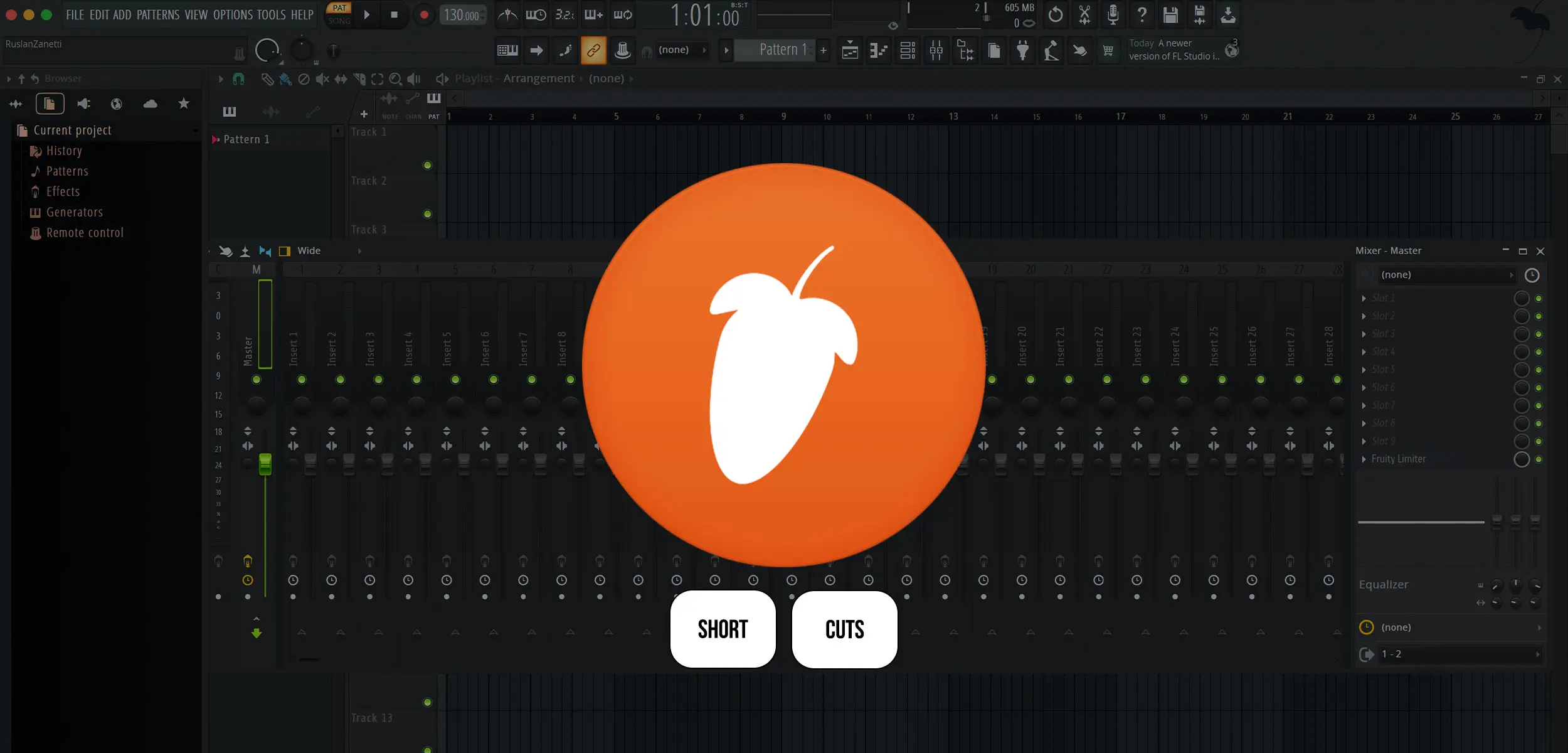In this article:
FL Studio 21 is packed with features, yet many users are unaware of the powerful shortcuts that can significantly enhance their workflow. This article reveals some secret shortcuts that can streamline navigation, editing, automation, and mixing processes.
Understanding and using these hidden shortcuts can save producers time and effort, allowing them to focus more on creativity and less on manual tasks. Whether one is a beginner or an advanced user, these shortcuts are invaluable for maximizing efficiency in music production with FL Studio 21.
Key Takeaways
- FL Studio 21 shortcuts enhance workflow significantly
- Secret shortcuts streamline navigation, editing, automation, and mixing
- Understanding these shortcuts saves time, facilitating creative focus
- Useful for both beginners and advanced users
- Maximizes efficiency in music production
Essential FL Studio 21 Shortcuts
Navigation Shortcuts
Navigation in FL Studio 21 becomes seamless with a few key shortcuts.
Users can quickly zoom in and out of their project timeline by pressing Ctrl + Mouse Wheel.
To navigate the Playlist, simply hold Shift and scroll the Mouse Wheel to move horizontally.
Jumping between different windows is enabled by pressing:
F5for the PlaylistF6for the Step SequencerF8for the BrowserF9for the Mixer
To focus on a specific part of the project, users can use Alt + N to toggle the Step Sequencer for a cleaner workspace.
Saving custom views is handy with Ctrl + 1 to 5, allowing rapid switching between different parts of the project.
Editing Shortcuts
Editing tasks in FL Studio 21 become more efficient with essential shortcuts.
To quickly cut, copy, and paste, use Ctrl + X, Ctrl + C, and Ctrl + V respectively.
For duplicating selections, Ctrl + B will paste the copied section immediately after the original.
Precise note placements in the Piano Roll can be achieved using:
Shift + Mouse Wheelto move notes horizontallyCtrl + Up/Down Arrowto transpose
For quick quantization, Ctrl + Q snaps notes to the grid.
Bending automation points is done with Alt + Drag, allowing fine adjustments in automation clips.
Users can also consolidate patterns by pressing Ctrl + Alt + C to merge them into a single audio clip.
Finally, Ctrl + Z undoes the last action, while Ctrl + Shift + Z redoes any action that was undone, ensuring minimal disruption during the editing process.
Advanced FL Studio 21 Shortcuts
Automation Shortcuts
Mastering automation in FL Studio 21 is simplified with several useful shortcuts. To quickly create an automation clip, users can right-click a control and select ‘Create Automation Clip’ or press Ctrl + Alt + A.
For fine-tuning automation values, Shift + Click + Drag allows precise adjustments. Users can also use Ctrl + Alt + C to copy the current state of automated parameters.
To paste it, Ctrl + Alt + V applies the copied state to another section or control. Deleting automation points is straightforward with Alt + Right-Click, which removes the selected point without disrupting the curve.
For easy manipulation of automation clips in the Playlist, Ctrl + Drag can be used to quickly select and move segments. These shortcuts ensure that automation editing is both swift and accurate, enhancing overall productivity.
Mixing and Mastering Shortcuts
Mixing and mastering are critical stages in music production where efficiency is paramount. FL Studio 21 offers several shortcuts to streamline these processes.
Jump to specific mixer tracks using F9 to open the Mixer and Ctrl + Left/Right Arrow to navigate between tracks. Linking multiple mixer tracks at once is achievable by selecting them and pressing Ctrl + L.
Adjusting volume and panning for multiple tracks simultaneously can be done by selecting the desired tracks and using the Shift + Scroll Wheel. To solo a track quickly, users can Alt + Click on the track’s solo button.
For resetting mixer knobs to their default position, Alt + Right-Click acts as a quick fix. When working with effects, toggling them on or off is easy using Alt + E.
Consolidate and manage effect chains seamlessly with Ctrl + Shift + E to export the current mixer track.
Conclusion
Mastering secret FL Studio 21 shortcuts can transform one’s music production workflow, enhancing speed and precision.
From efficient navigation and editing to advanced automation and mixing features, these shortcuts are essential tools for any producer. They significantly reduce the time spent on manual tasks, allowing more focus on creative aspects.
Whether creating complex projects or fine-tuning individual elements, these shortcuts provide substantial benefits for both beginners and seasoned users. Embracing these hidden functions ensures a more streamlined and productive music production experience in FL Studio 21.
Frequently Asked Questions
How can I quickly navigate between different sections in FL Studio 21?
Users can navigate between sections by using F5 for the Playlist, F6 for the Step Sequencer, F8 for the Browser, and F9 for the Mixer.
What are the key shortcuts for editing tasks?
For editing, use Ctrl + X to cut, Ctrl + C to copy, and Ctrl + V to paste. To duplicate, press Ctrl + B. Precise note adjustments can be made with Shift + Mouse Wheel and Ctrl + Up/Down Arrow.
How do I create and manage automation clips efficiently?
Create an automation clip with Ctrl + Alt + A. Use Shift + Click + Drag for precise adjustments. Copy and paste automation states with Ctrl + Alt + C and Ctrl + Alt + V.
Are there shortcuts for mixing and mastering?
Yes, open the Mixer with F9. Navigate tracks using Ctrl + Left/Right Arrow. Solo tracks with Alt + Click, reset knobs with Alt + Right-Click, and toggle effects with Alt + E.
Read other articles
 April 4, 2025
April 4, 2025Stop Letting AI Master Your Tracks (Here’s What You’re Missing)
Stop Letting AI Master Your Tracks (Here’s What You’re Missing)
 April 4, 2025
April 4, 2025AI Mastering vs Human Ears: Why Real Experience Still Wins
AI Mastering vs Human Ears: Why Real Experience Still Wins
 April 4, 2025
April 4, 2025What You Learn from Watching Your Track Get Mixed
What You Learn from Watching Your Track Get Mixed